
I bricked a router, again
I have been very happy with OpenWRT project (https://openwrt.org/). It gives my routers a second (and better) life, because my routers are mostly Chinese models.
Ignoring the warning of OpenWRT 1, I used force upgrade. I did all the sys-upgrades successfully before to this point, what could go wrong, right?
Catastrophically wrong, as it turned out. The router bricked: boot loops accompanied by a persistent yellow system LED. I had some experience fixing bricked routers by using TFTP with my previous TP-Link routers.
First step I did was consulting the official (luckily, my router is officially supported on openwrt) docs, there is a “Debrick” section: https://openwrt.org/toh/xiaomi/ax3200#debricking. Unfortunately, after 15 minutes with many attempts, I couldn’t connect to my router in recovery mode.
Recovery
Feeling frustrating and panicking, I sought for online guides to the problem. Some methods here and there suggest one of the last resorts is to use specialized serial port cable and with soldering, which I don’t have neither tools nor knowledge. I digged into Xiaomi-specific de-bricking methods and I finally found this post, with exact model and problem 2 with “SOLVED” in the title. Thanks goodness, it was like seeing the light at the end of the tunnel. Huge thank to user Macka323 and Zorro for your life-saving tips! Let’s fix my bricked router.
- Download the Xiaomi Router Repair Tool: https://bigota.miwifi.com/xiaoqiang/tools/MIWIFIRepairTool.x86.zip
- Download stock firmware for Xiaomi AX6S (RB03): https://cdn.cnbj1.fds.api.mi-img.com/xiaoqiang/rom/rb03/miwifi_rb03_firmware_83db5_1.0.57.bin
- Boot to my Windows (I’m still dual-booting, it can be very handy for this use case)
- Follow the steps 3
- Set the LAN IP to 192.168.31.100 (or whatever in subnet
192.168.31.1/24), subnet mask 255.255.255.0, no DNS server - Open Xiaomi Router Repair Tool
- Select our firmware file that I downloaded from step 2
- Select our network interface, should be the LAN IP
192.168.31.100I set from step 4.1 - Click Next (bottom right button)
- I should see a transfer file window, let’s wait until it’s done, and our router shows flashing blue light
- Reboot by repower the router
- Set the LAN IP to 192.168.31.100 (or whatever in subnet
- Now I should have our router booted and running at http://192.168.31.1
- I’ve successfully debricked my router!
Back on track
Now to ditch the stock firmware for OpenWRT. I remembered the installation guide, but discovered this new gem:
- “XMiR-Patcher” method - In October 2023 a vulnerability was found in the routers web-interface that affects basically all Xiaomi routers. XMiR-Patcher uses the vulnerability to enable SSH and Telnet on the router and flash a firmware (optional). As always, know what you’re doing when executing scripts from the internet!
Download the XMiR-Patcher, and it’s way easier to exploit and install OpenWRT on my Xiaomi router!
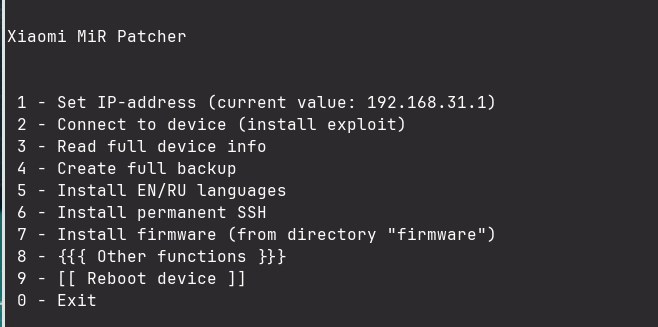
Just set the router IP (default: 192.168.31.1), connect, install permanent SSH, and lastly, install firmware by dropping the factory-bin to the firmware directory. And that’s it, no need to tinker with the router. My router is alive once more!
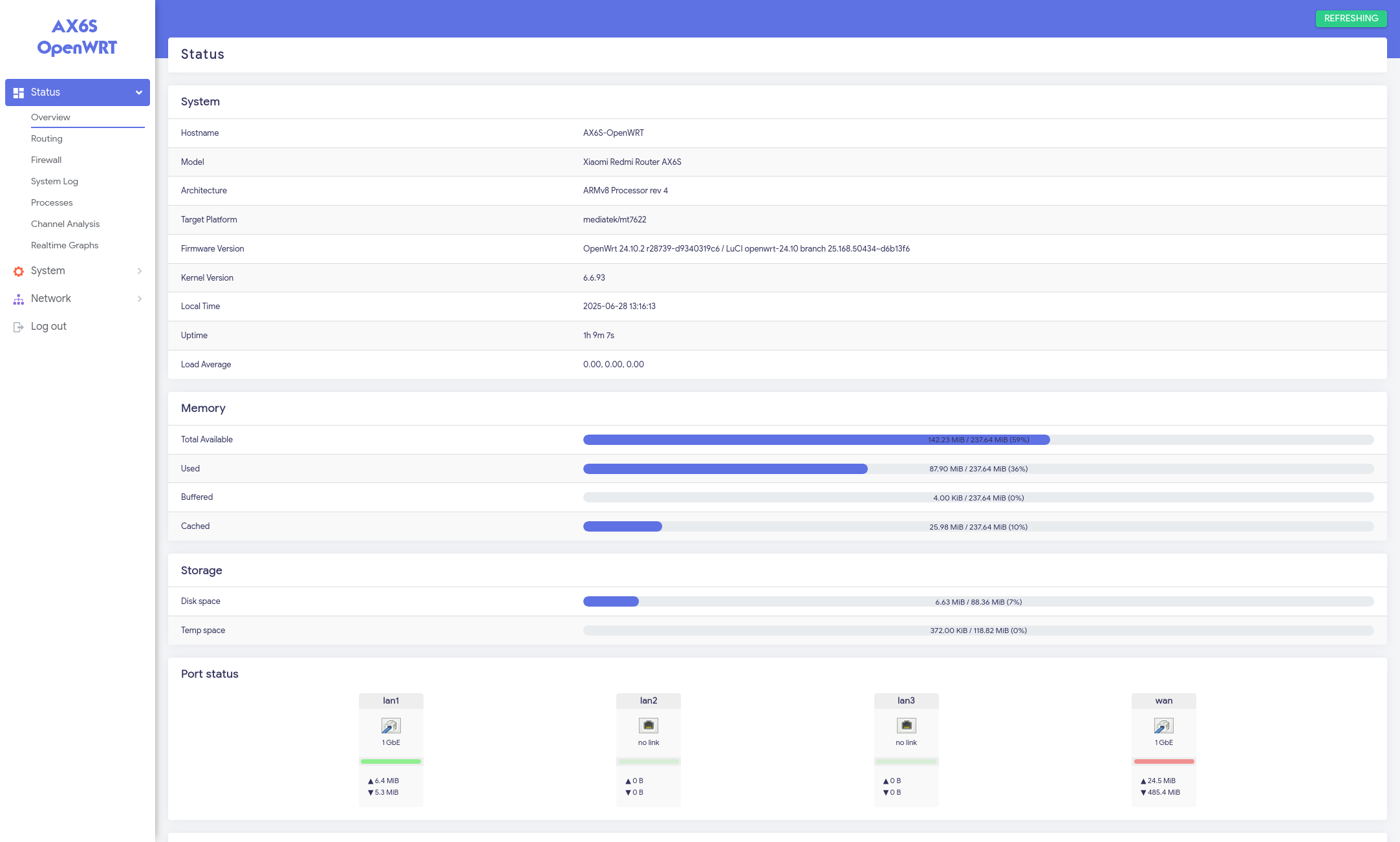
Footnotes
-
https://forum.openwrt.org/t/the-device-is-supported-but-this-image-is-incompatible-for-sysupgrade/140043 ↩
-
https://forum.openwrt.org/t/how-to-debrick-xiaomi-ax3200-redmi-ax6s-solved/179706 ↩
-
https://forum.openwrt.org/t/xiaomi-mi-router-4a-gigabit-edition-r4ag-r4a-gigabit-fully-supported-and-flashable-with-openwrtinvasion/36685/747 ↩